If you have read my previous posts(here, here, and here) on Explain Everything ….you’ll know I love it, and know that I love it because it’s so versatile!
If you have read my previous posts(here, here, and here) on Explain Everything ….you’ll know I love it, and know that I love it because it’s so versatile!
Last year I created/used a series of warm ups or openers or minds on activities (or any other name) in my Advanced Functions class that used iPads:
- Daily Desmos – Matching
- Sorting/Matching functions to equations activities in Explain Everything
- Whiteboard Share – Complete a problem in Explain Everything and AirPlay to Apple TV. Discuss.
- Complete a new problem in Explain Everything with a video Hint built in.
- Video Critique – Find the Error – Error Analysis.
This last one I want to discuss here.
That opener was a way for me to check homework ….really, a way for me to check understanding of the previous day’s work.
I used Explain Everything and created a file with videos of solutions with errors in them. Instructions were built in to the file that asked students to identify if the solution had an error or not, and if an error existed they were to record themselves fixing the error.
After using this for quick checks last year I decided to make it a full peer editing lesson this year in my Function class (3U).
Students grab the pre made EE file from a shared folder in Google Drive, watch videos of solutions to the previous day’s content, decide which, or if any have errors, then fix them. After recording their new solution right in the EE file they can play their new solution for the whole class to see via Apple TV or upload the EE file to our shared Google Drive folder for peers to download, view and critique.

Since we are always exporting as an .xpl file students will import those same files and then be able to edit/critique (record) over top of the existing work.
It was awesome to see students recognize common mistakes and yell out “nope that’s wrong!” Or “I think that one’s OK”. It was equally great to see them watch eachothers “new” solutions and critique them the same way they critiqued mine.
Definitely a type of lesson I’ll repeat, probably on next review day.
Read more awesome ways to use EE.
Kyle Pearce’s —- Explain Everything Math Learning Journey 1 & 2
MathyCathy’s —- Hands On Digital Puzzles
Like this:
Like Loading...






 If you have read my previous posts(
If you have read my previous posts(
 terms and simplify algebraic expressions. Our math department has sets of these tiles, but over the last couple of years I have used the
terms and simplify algebraic expressions. Our math department has sets of these tiles, but over the last couple of years I have used the