I’ve always been a fan of doing something engaging that gets students to practice their math skills. Last week we played Trashketball to practice skills instead of doing a worksheet. Lately I’ve found some new resources. Here are two that I particularly like.
- Race car math – Andrew stadel
- Grudge by Nathan Kraft
These games inspired me to share a game I’ve been playing with my students for a few years now. The credit all goes to a friend of mine Brian McBain who introduced me to it. I’ve been just calling it Math Race.
Here is the low down……
Like Traskhetball…….students have a number of questions to solve (like from a worksheet, homework, review section).
Students are placed in teams, two or three students. Each team can complete the questions in any order. Once a question is attempted they bring it to the teacher to verify. The teacher says….”correct” or “incorrect”. If the question in correct they get a sticky note which they can place on the Number Chart.
If the question was incorrect they are to “try again”.
After the set time we choose a random number from the board using SmartNotebook’s built in random number generator. The group who’s number gets picked is the winner.
It has always gone over well with the students!!!
[Update – Dec 1 – 2014]
Made a modification today …..combined this game AND Trashketball.
If the question is correct you get a sticky……PLUS a shot for a BONUS sticky. Winner is still whose ever number is chosen randomly!!!