School is just right around the corner for us up here in Ontario and I can’t stop thinking about that first day. As for my grade 9 applied class’ first day I have ran the R2D2 problem in the past with great success.
Now, over the summer I’ve seen great improvements in Pear Deck and wanted to get into it! Also Desmos has been busy and released Activity Builder!! So let’s mash these two apps up with some R2D2!!
So here is the R2D2 problem presented with Pear Deck and an extensions with Desmos….
Act 1: The video
and this is what Pear Deck will show after you insert the video…..love how the video will be displayed on the projector and not on each individual device!!!

I like using Pear Deck here for asking for wonderings and notices because it allows students who normally won’t shout out answers to have a voice in the room. Students get to input their responses and the teacher can show them on the projector.
For generating estimates I absolutely love how they put our Too high and Too low guess on a number line…..it gives us the visual of where our actual estimates will lie.
Act 2: Gathering the Info
In the new version here I get students to draw their estimates of the dimensions of both the board and the post it note…..this pushes them into drawing diagrams.
Revealing the dimensions….


Students are ready to solve….
Act 3: Revealing The answer
The Extension: How many rectangles can we make that have an area of 609 post it notes?
To extend I want students draw out different rectangles and label their dimensions! They can use Pear Deck’s white board!
But then they can enter them into Desmos through a pre-made activity I created in Activity Builder. (the Pear Deck file links to the Desmos activity).

For each rectangle the student can come up with they find the perimeter and plot the length vs. perimeter in the Desmos graph. The teacher on the projector can use the Overlay function and show all the different rectangles students are coming up with…essentially showing the pattern that emerges! Using the pattern students can read off the minimum perimeter!
If you have a Pear Deck account Grab and download the file below!
[aio_button align=”center” animation=”none” color=”blue” size=”medium” icon=”star” text=”Pear Deck File” relationship=”dofollow” url=”https://drive.google.com/file/d/0B9g0jeaVwshveDVhWktzdTRudE0/view?usp=sharing”]








 phones, iPads, tablets—I have access to a set of iPads for anyone without a device. This class being a grade 12 class….just about everyone has their own device).
phones, iPads, tablets—I have access to a set of iPads for anyone without a device. This class being a grade 12 class….just about everyone has their own device).